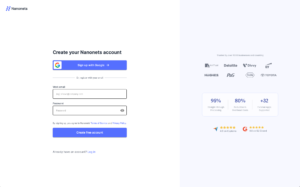Many companies use Salesforce, a popular CRM tool, to maintain customer data such as names, email ids, telephone numbers, social media data, etc.
While customer data can be derived from multiple sources, emails are the primary source for such lead data.
It is important to regularly update lead information from emails into Salesforce in order to leverage powerful CRM features.
Read on to know more about transferring email contacts as leads in Salesforce and how automation tools like Nanonets can help with it.
Supercharge you email to Salesforce workflows with Nanonets. Automate lead capture from emails, documents, websites etc.
Businesses capture email lead information from potential customers in two ways. The potential customer may:
- directly email the company with their requirements, expectations, feedback, etc. OR
- fill out a form on the website, the details of which are forwarded to someone in the company.
Salesforce lets you easily create web-to-lead forms to place on your website. Any data captured in the forms can be conveniently sent to create new records on Salesforce.
Salesforce does not a have a similarly convenient method of capturing lead data from incoming emails.
Most Salesforce users typically update lead data manually or import lead data in bulk. They must first extract the relevant data from the email or attached file.
Manually updating email data as leads into Salesforce
If it’s a new lead, then simply create a new entry to copy and paste the relevant lead data.
Or if it’s an existing lead, then locate the related Salesforce record to copy and paste the updated lead information.
Importing email data as leads into Salesforce
For importing data into Salesforce, the data must be in a csv file format.
1. Log into Salesforce
2. Click on “Contacts” in the dashboard
3. Click on the “Import tab” and follow instructions
4. Select the contact fields in and map them with existing fields on Salesforce or create new ones.
5. Start import
6. Confirm that the new contacts have been imported correctly.
Challenges in the manual email to Salesforce lead process
Imagine going through hundreds of emails every day, extracting vital lead data and adding it to Salesforce one by one. Or manually consolidating all data in a particular format on a csv file and then importing it into Salesforce.
Both manual methods used above are time consuming and often error prone. And they simply can’t be scaled.
This is because email data is unstructured, i.e., they have no schema, are of multiple formats and lack a standardised representation.
That’s where advanced email parsers, like Nanonets, can help.
Supercharge you email to Salesforce workflows with Nanonets. Automate lead capture from emails, documents, websites etc.
Automate the email to lead workflow in Salesforce
Nanonets can parse all the unstructured data received via incoming emails or attachments and just extract relevant lead data. And this data can be easily integrated with Salesforce in real-time – all without having to manually open a single email!
Nanonets is an AI-based OCR software that automates all kinds of data transformation workflows.
Nanonets can recognise and extract data from emails, email attachments, PDFs, images, documents, spreadsheets, and other kinds of data sources.
It can then convert the data into any semi-structured or structured format that can be integrated into CRMs like Salesforce, ERPs or any other business application.
Follow these steps to automatically import data into Salesforce with Nanonets:
Create an account
Sign up to get started with Nanonets.
Upload a few sample email screenshots or PDFs. Mark the lead data or fields that you want to extract, and train your parser. The AI will learn to identify similar lead data based on the examples you show – the more the better.
Define the source(s)
If your contact details are primarily found in inbound emails, set up a Nanonets receiving address and auto-forward all relevant emails to that email id.
You can also set up an automatic import of files from cloud storage, databases or connect to other sources via API.
Set up the import workflow
Create the entire workflow by connecting the source to your custom lead data extractor that you just trained.
You can also define parsing rules to transform/process the extracted data into appropriate output formats – csv in the case of Salesforce.
Finally define the destination that you would like to export the refined data into. You can export the data directly into Salesforce, external databases or connect via Nanonets’ API.
Nanonets can also be connected with any app of your choice via Zapier.
The power of CRM tools like Salesforce lies in having all customer data in an organized and easy-to-retrieve form. These customers are leads that the marketing team can target to improve sales.
The power of Salesforce can be harnessed only when the customer data is updated periodically and is accurate. Extracting lead data from emails and inserting them into the Salesforce database is vital for efficient usage of the CRM system.
Nanonets can help extract lead data from all incoming emails and automatically transfer them into Salesforce so that the customer list always stays updated and current.
- AI
- AI & Machine Learning
- ai art
- ai art generator
- ai robot
- artificial intelligence
- artificial intelligence certification
- artificial intelligence in banking
- artificial intelligence robot
- artificial intelligence robots
- artificial intelligence software
- blockchain
- blockchain conference ai
- coingenius
- conversational artificial intelligence
- crypto conference ai
- dall-e
- deep learning
- email parser
- email parsing
- google ai
- machine learning
- plato
- plato ai
- Plato Data Intelligence
- Plato Game
- PlatoData
- platogaming
- scale ai
- syntax
- zephyrnet