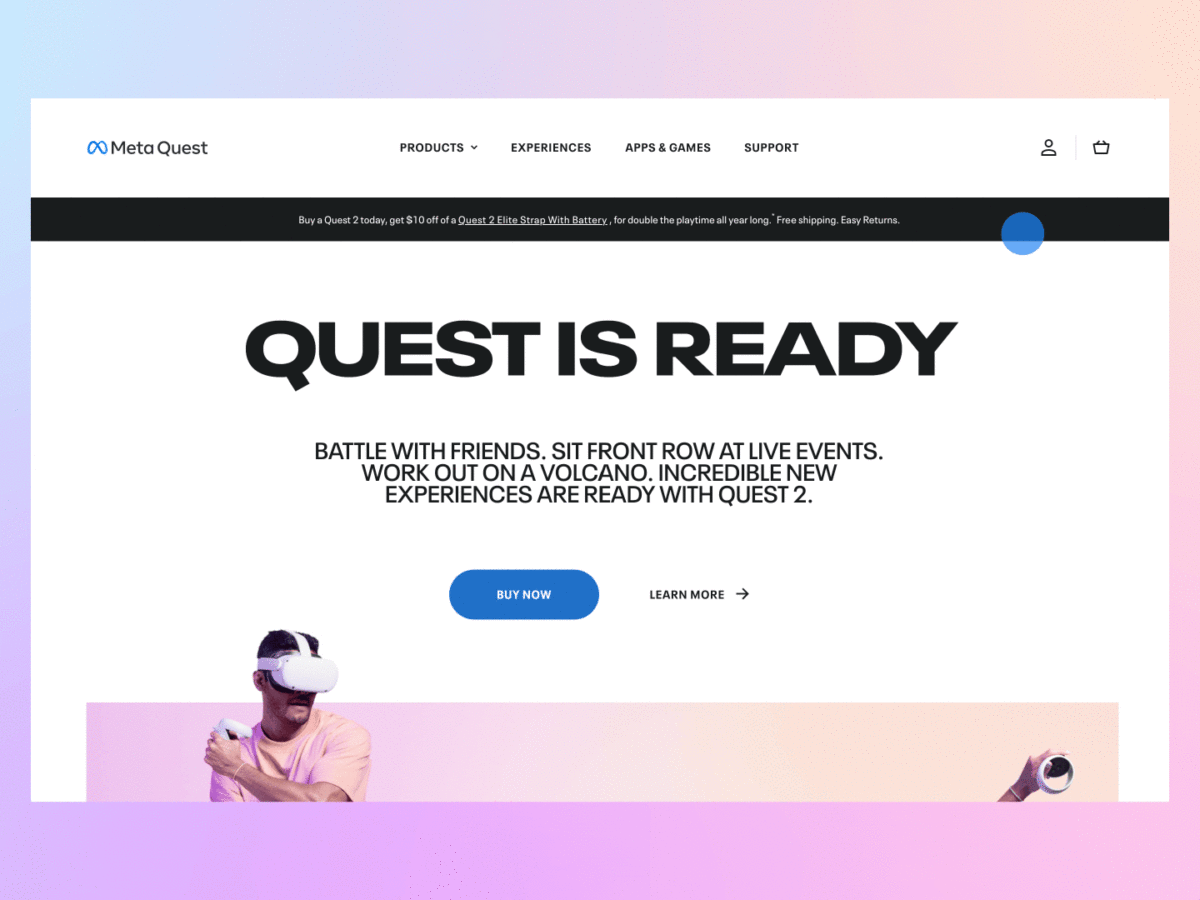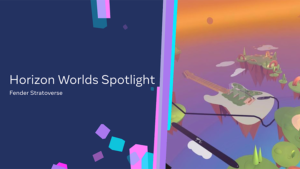Meta accounts and Meta Horizon profiles are here! This update will roll out globally on a gradual basis, so if you don’t have the option to create a Meta account and Meta Horizon profile right away, you’ll get the update soon. Our new Meta account structure gives you more flexibility and control, letting you choose how you do and don’t show up—and whether Facebook and/or Instagram is part of your experience in VR and other surfaces where you use your Meta Horizon profile.
We want to make the account setup process as easy as possible, so let’s walk through how to get started.
New to Meta VR
If you’re new to Meta VR devices, you can create a Meta account using an email address, Facebook account, or Instagram account. When you first put on your headset, you’ll get a code that you can use to pair your headset with the Oculus mobile app (available on the Google Play Store and the Apple App Store). From there, you can continue with Facebook or Instagram or use your email address to create a Meta account.
If you use a Facebook or Instagram account to create your Meta account, both that social media account and your Meta account will be added to the same Accounts Center, which lets you unlock connected experiences like finding Instagram followers to play with in VR and using Messenger in VR.
If you create your Meta account using an email address, you’ll be asked to provide your name and birthday. Sharing your age helps us provide the right experiences to the right age group. You must be 13 years old or older (or 14 years old or older in Spain and South Korea) to create a Meta account.
Once you finish creating your Meta account, it’s time to set up your Meta Horizon profile. You’ll select a display name and a unique username. You can also add a profile picture.
Next, you’ll find a menu with three privacy options to help guide you through which privacy settings are the best fit for you: Open to Everyone, Friends and Family, and Solo. After you make your selection, you’ll have the opportunity to review and confirm that your individual privacy settings are set the way you want. If you choose to skip selecting your privacy options, Friends and Family will be selected by default. You can change these settings at any time.
As part of these privacy settings, you have the option to set your Meta Horizon profile to private, which means you’ll be asked to review and approve follower requests. If you choose this option, only your followers can see who you follow and who follows you. Do keep in mind that non-followers will still be able to view your profile picture, avatar, username, display name, follower count, and the number of people you follow. People can also still search for your name or username and send you follow requests. Your privacy setting selections will apply to all surfaces where you use your Meta Horizon profile, including VR and the web.
People between the ages of 13 and 17 will have their Meta Horizon profiles set to private by default.
Finally, you’ll create your avatar and be ready to embark on a VR adventure.
What If I Already Use Facebook to Log Into VR?
Good question! You’ll still need to create a Meta account and Meta Horizon profile, but the steps will look a little different for you. After putting on your headset, you’ll be prompted to visit meta.com/websetup on mobile or desktop. From there, you’ll log in with your Facebook account—this ensures that you can access your existing VR apps and purchases with your new Meta account.
Next, you’ll be able to create your Meta account using Facebook, or you can remove your Facebook account and use email instead. You may be prompted to update to the latest software version first. Please note that you must be on the latest software version for both your VR headset and the Oculus mobile app to continue.
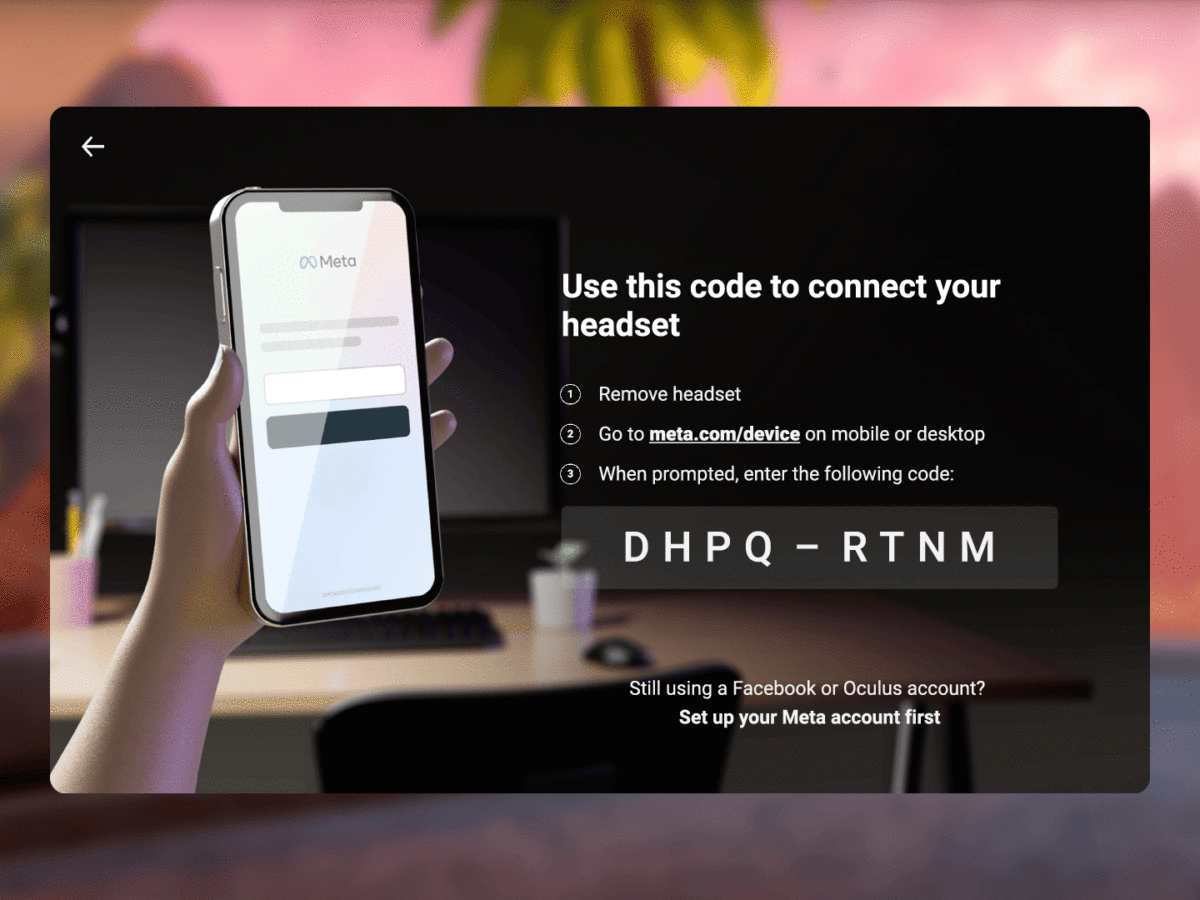
Whether you choose to continue with Facebook or not, you’ll still have access to all of your previous VR purchases and downloads. Your Oculus Friends will also transfer over, and they will now be your Followers. Do keep in mind that if you choose to create a Meta account without Facebook, you’ll no longer have the ability to easily look for your Facebook friends who use Meta VR devices. You’ll also lose access to connected experiences that require Facebook, like using Messenger in VR. Of course, you can always add or remove your Facebook account at any time in Accounts Center.
When you finish your Meta account setup, you’ll be asked to enter a code from your device. Put on your VR headset, make note of the code shown, take off your headset, and enter the code at meta.com/device.
Once you’ve done that, hop back into VR, review your Meta Horizon profile and privacy settings, and you’re all set.
What If I’m Still Using My Oculus Account to Log Into VR?
Another great question! If you’ve been logging into your VR device with your Oculus account, you can continue to do so until January 1, 2023, at which point you’ll need to create a Meta account and Meta Horizon profile to continue using your Meta VR device.
When you’re ready to set up your Meta account and Meta Horizon profile, you’ll get a code in-headset. From there, you’ll remove your headset and go to meta.com/websetup on mobile or desktop. Once there, you’ll be prompted to log in with your existing Oculus account. This ensures that you can access your existing VR apps and purchases with your new Meta account. Next, you’ll complete your Meta account setup, and then enter the code from your headset.
One Account for All Your Meta VR Devices
Meta accounts let you log into Meta VR devices today and as we help build toward the metaverse. Similarly, your Meta Horizon profile lets you express yourself in VR and also on the web in future experiences.
Still have questions? Visit our Help Center for more information.
- AR/VR
- blockchain
- blockchain conference ar
- blockchain conference vr
- coingenius
- crypto conference ar
- crypto conference vr
- extended reality
- Metaverse
- mixed reality
- Oculus
- oculus games
- oppo
- plato
- plato ai
- Plato Data Intelligence
- PlatoData
- platogaming
- robot learning
- telemedicine
- telemedicine companies
- Virtual reality
- virtual reality game
- virtual reality games
- vr
- zephyrnet