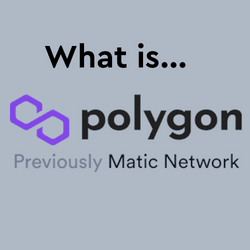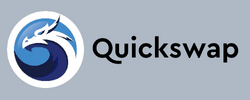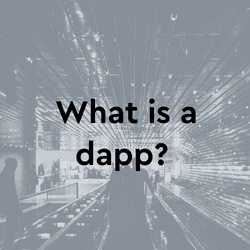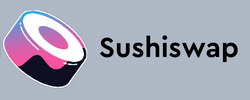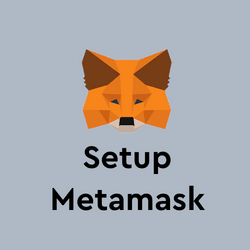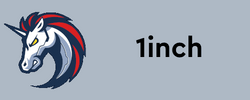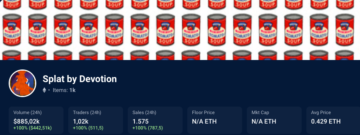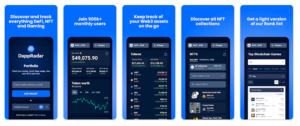A complete step by step guide to PolyCat Finance
PolyCat Finance is one of the latest DeFi applications to arrive on the Polygon network. On the face of it, it doesn’t appear much different from the other decentralized finance dapps we have observed this year. It does however have a few unique features that make it stand out from the crowd. First and foremost, its farms and pools have been audited by TechRate, and its vaults have been audited by Obelisk. Plus an additional audit by CertiK.
Getting started with any DeFi application can be a bit daunting. Connecting wallets, moving tokens, and paying fees can get a little overwhelming when perhaps you’re used to using a simple banking application. In this guide, we will walk you through the first encounter with PolyCat finance starting with connecting a blockchain wallet through to depositing funds and leveraging the following earning opportunities: Farming, Pools, and Vaults.
Preparation is key
Before we go any further you must have a blockchain wallet installed on your computer or mobile device. We recommend MetaMask for its ease of use, availability, and flexibility. Furthermore, MetaMask is a non-custodial crypto wallet. It gives you complete control of your private keys and therefore your funds. For this tutorial, we will be using MetaMask but any connected blockchain wallet would encounter similar steps.
If you already have MetaMask installed then skip straight through to section two: Adding Polygon to MetaMask. If you already have Polygon added, skip to section three: Connecting with PolyCat.
Step 1. Go to the MetaMask website.
Step 2. Click “Get Chrome Extension” to install MetaMask.
Step 3. Click “Add to Chrome” in the upper right.
Step 4. Click “Add Extension” to complete the installation.
You will know MetaMask has been installed when you see the fox logo on the upper right-hand corner of your browser. One of the first tasks you will want to do on MetaMask is to install a wallet (or “vault” as MetaMask calls it) to hold your cryptocurrencies. To do this, follow the instructions below.
Step 1. Click on the MetaMask logo in the upper right-hand corner of your Google Chrome browser.
Step 2. Read and agree to the terms and conditions. You may have to agree to 2 to 3 pages worth of terms.

Step 3. Enter a password and click “Create” to create your wallet.
Step 4. You will see a set of 12 “seed words” for your vault. Click “Save Seed Words as File” and copy the “MetaMask Seed Words” file that is downloaded to a safe place. You will need it to access your vault.
Step 5. Click “I’ve Copied It Somewhere Safe” once your seed words file has been secured. You’ll be taken into your MetaMask wallet!
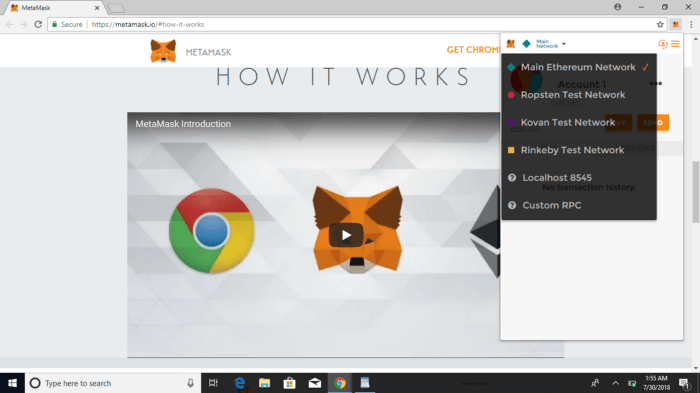
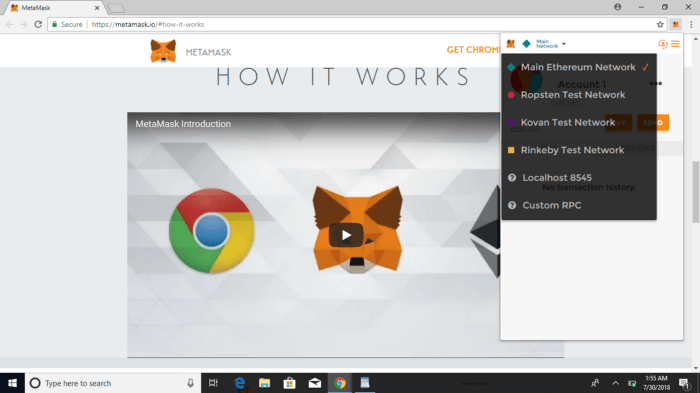
You are now in the Ethereum mainnet network. Another great feature of the MetaMask wallet is its ability to switch between networks that can be manually added. Networks such as Binance Smart Chain and Polygon. For this tutorial, we first need to add the Polygon (Previously MATIC) Network to the wallet as PolyCat finance runs on Polygon.
IMPORTANT NOTE: Matic is now called Polygon after a name change in early 2021. Still, the token remains Matic, the Matic wallet remains Matic and in MetaMask it remains denoted as Matic. To avoid any confusion whilst setting up your wallet, we refer to the Polygon Network as Matic throughout the tutorial.
You’ll need to configure the Matic Network custom RPC to your MetaMask. It’s simple, and it’s easy to switch back and forth using the button near the top of the MetaMask application.
Step 1. Click on the network selection button at the top of the app.
Step 2. Click on the “Custom RPC” to add the Matic mainnet information.
Step 3. Select “Custom RPC”.
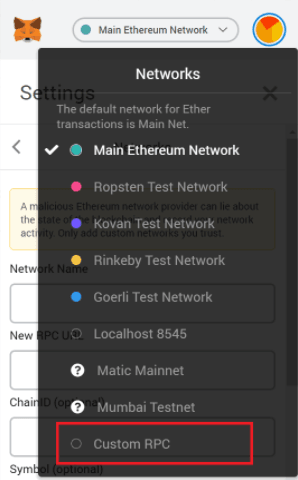
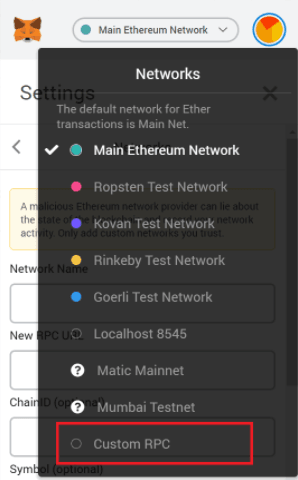
Step 4. After clicking “Custom RPC”, a screen will appear allowing you to set up the custom RPC for Matic/Polygon Network. Enter in the mainnet details as given below:
Network Name: Matic Mainnet
New RPC URL: https://rpc-mainnet.matic.network
Chain ID: 137
Symbol: MATIC
Block Explorer URL: https://explorer.matic.network/
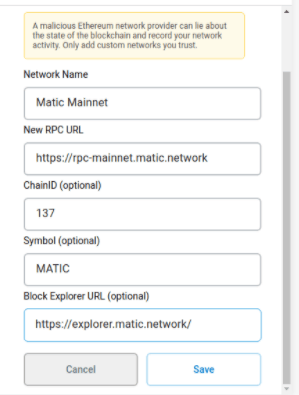
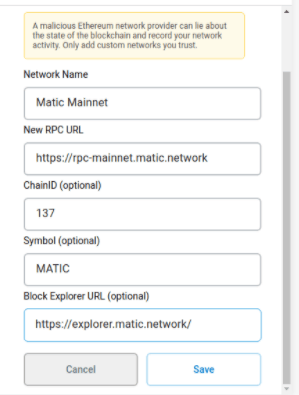
Be sure not to miss any of the above fields. You notice that the network URL is still called Matic, despite the product name change. In addition, their token is also still called MATIC. Keep that in mind. Once you’ve added the details click on the “Save” button. You’ll then be connected to the Matic mainnet and you can close the dialog box. You can now start interacting with the countless Polygon dapps that allow MetaMask access.
Connecting with PolyCat
Your blockchain wallet is like a login for dapps. Instead of providing personal details and setting up accounts with each one. Connecting a blockchain wallet allows you to remain anonymous to the platform whilst still enjoying all the features. Secondly, the wallet holds the tokens you send there. I.e ETH, BNB, MATIC, etc.
These tokens can be easily sent to your MetaMask from the exchanges where they are purchased using the wallet address. This can be found and copied at the very top of the MetaMask wallet drop-down. If you are new to MetaMask it means you will have zero assets there. Which is fine for the purposes of this tutorial. To purchase and send assets to MetaMask you can use this guide to help you.
Upon installation, MetaMasks default network is Ethereum. To get going, we first need to switch to the Matic Network.
Step 1. Click the MetaMask browser extension and the window will appear
Step 2. At the very top, you will see a tab that reads Ethereum Mainnet – click that tab
Step 3. Scroll down and find the newly added Matic Network – Click that.
Now, navigate to the PolyCat website and head up to the top right of the page where you will find a button that says CONNECT. Click that and a window will appear.


Click MetaMask and you will then see that the CONNECT button has changed to a series of numbers of letters – this is your wallet address. You are now successfully connected.
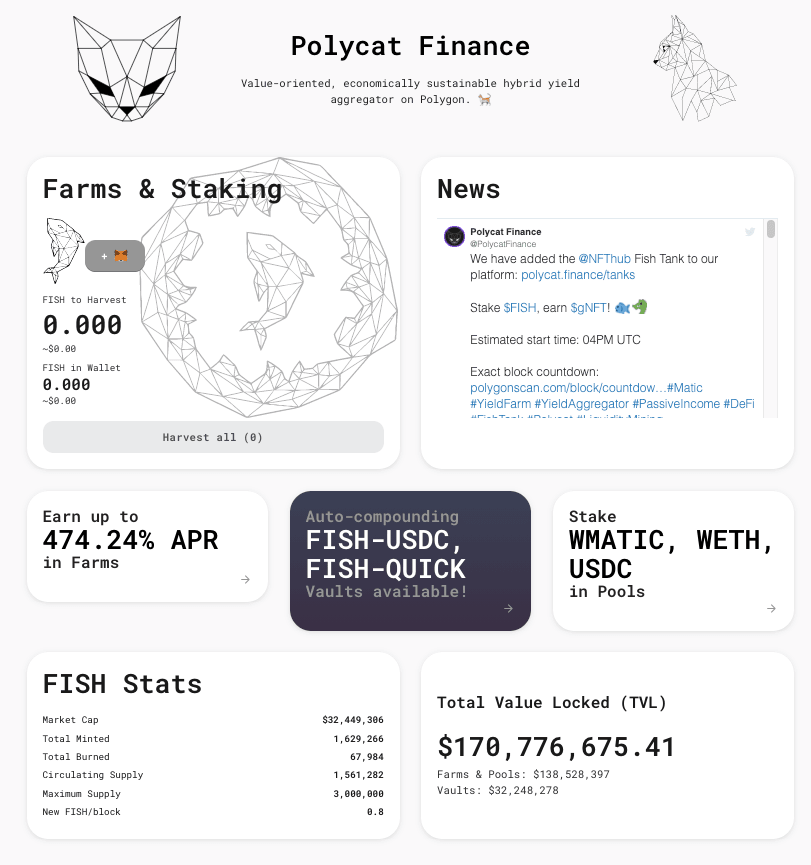
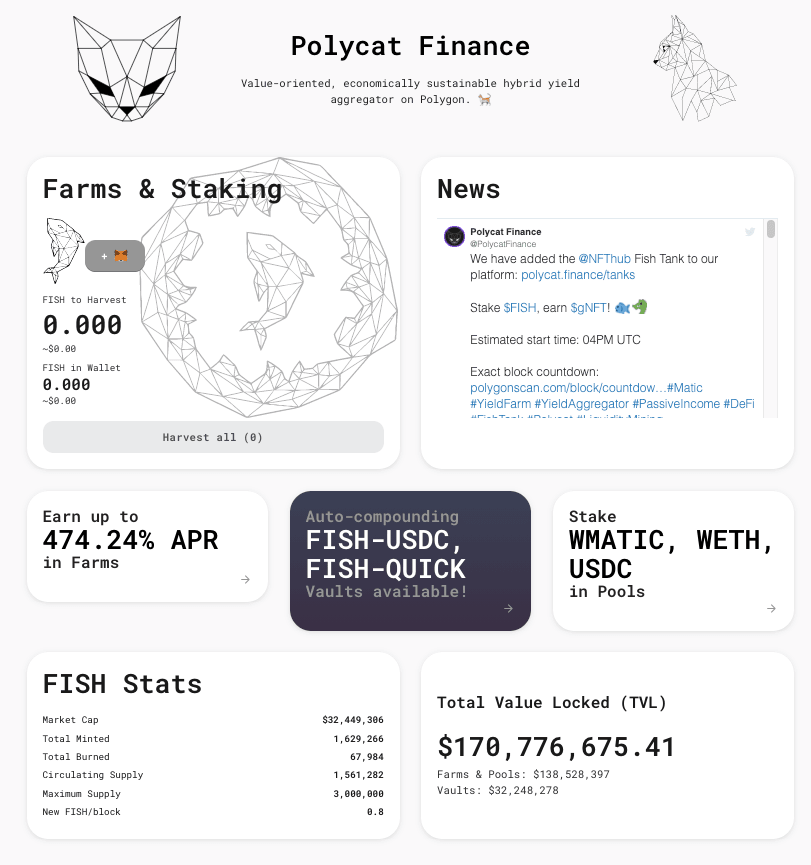
The homepage displays a brief rundown of the activity on the platform. At the bottom left you will find stats relating to the native token of the platform FISH. To the right, you will see something called Total Value Locked. In essence, this is simply the total amount of assets (or value) that has been deposited to the platform and is now locked into farms, staking, or other earning opportunities. Generally speaking, the bigger the TVL, the more attractive the platform.
Getting FISH Tokens
The platform provides a token swapping service but this is served through the SushiSwap, Dfyn, and QuickSwap exchanges. These bridges only exist to allow users to purchase FISH and liquidity provider (LP) tokens for use in PolyCat. In order to purchase FISH, you will first need to have some MATIC in your wallet. Let’s assume you do and go through the process of purchasing FISH using the Sushi exchange.
First, let’s add the FISH token to MetaMask so that when it’s purchased it shows up immediately.
Step 1. Open MetaMask extension and at the bottom, you will see ADD TOKEN – click that.


Step 2. Enter the token contract address. 0x3a3df212b7aa91aa0402b9035b098891d276572b
Step 3. The other fields will now autofill – click NEXT, then ADD. Now your wallet is ready to display FISH when you receive it.
Now head back to the PolyCat website and on the top left-hand side, you will find a tab called Trade – click that, and six options will drop down. Click Swap (SushiSwap). You will now navigate to the SushiSwap website automatically.
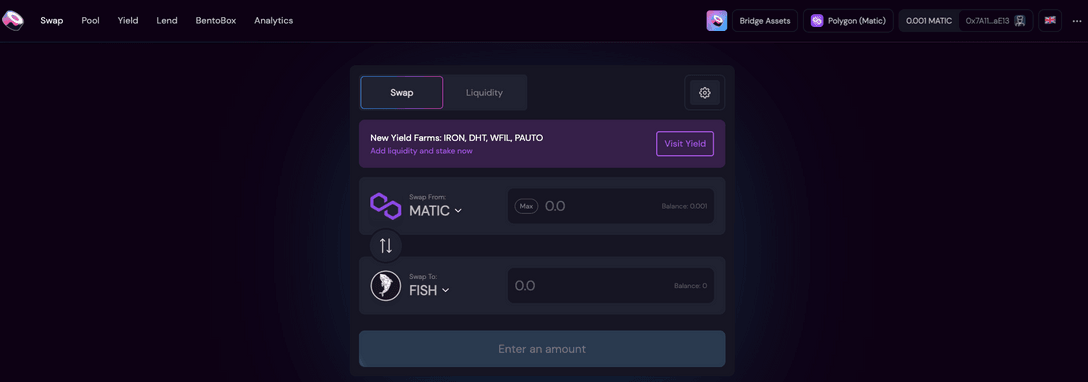
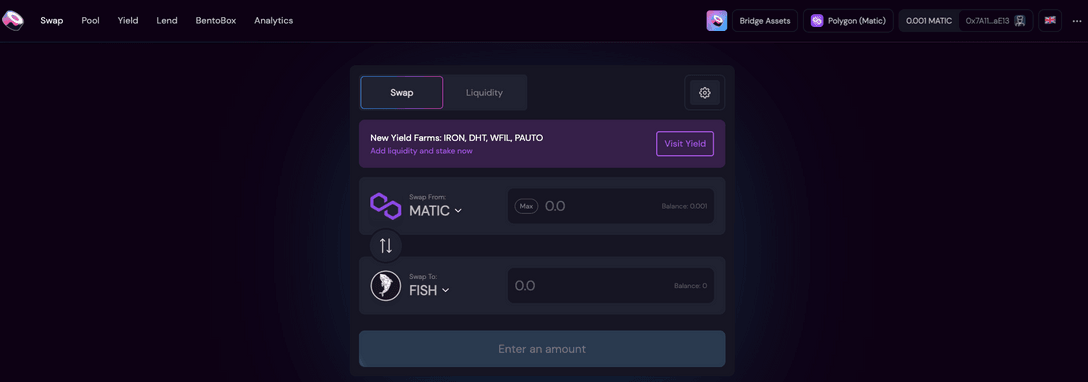
You will notice to the top right that your wallet is already connected to the SushiSwap dapp. Meaning it knows what tokens are in your wallet and what is available to use for swapping. If there is MATIC in your wallet it can now be used to purchase FISH. Please note that you will need an amount of MATIC in your wallet to pay fees so don’t transfer the total amount.
Step 1. Type in the number of MATIC you would like to exchange to FISH
Step 2. Check the summary. Here we see that 14.25 MATIC equals 1 FISH and there will be a fee of 0.15 MATIC. Or around $0.10.
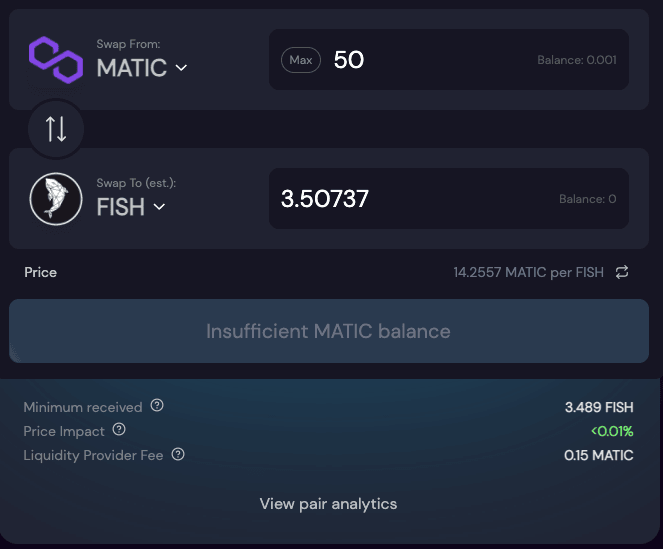
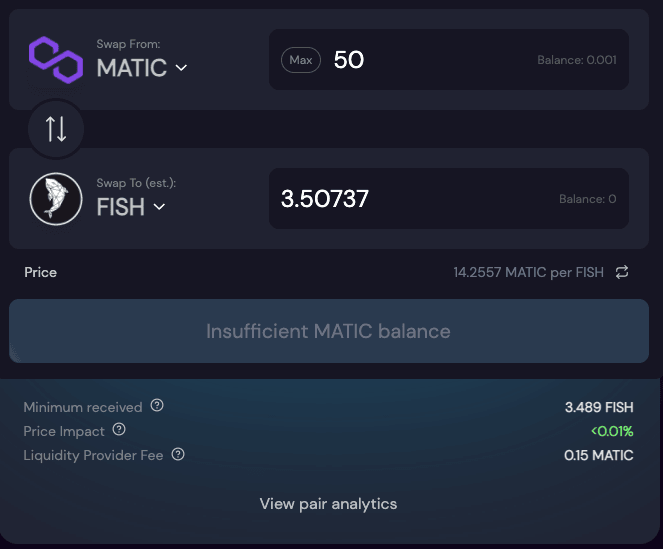
Step 3. Where this screenshot reads Insufficient balance, if there were MATIC in this wallet we would click continue.
Step 4. MetaMask will now pop up and you will be asked to accept the transaction and pay the fee. Click confirm transaction and allow the transaction to process (about 1 minute)
Step 5. You now have FISH tokens in your MetaMask wallet.
Pools
Pools on PolyCat allow users to stake already held tokens or purchase FISH to stake and earn more FISH tokens. Think of this as a way to invest the tokens you may want to hold on to and earn from at the same time. If you have FISH, WMATIC, or WETH then you can deposit that here and start earning. In nearly all instances the native token will yield the best results. For this tutorial let’s deposit FISH and start earning more FISH. If you don’t want to stake FISH, you can still stake other tokens that can yield you FISH tokens as well. This way you earn FISH tokens without buying them. There are plenty of staking options and the process is identical.
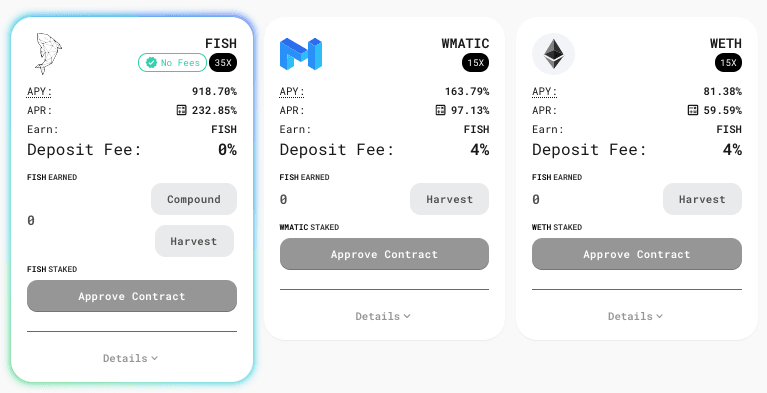
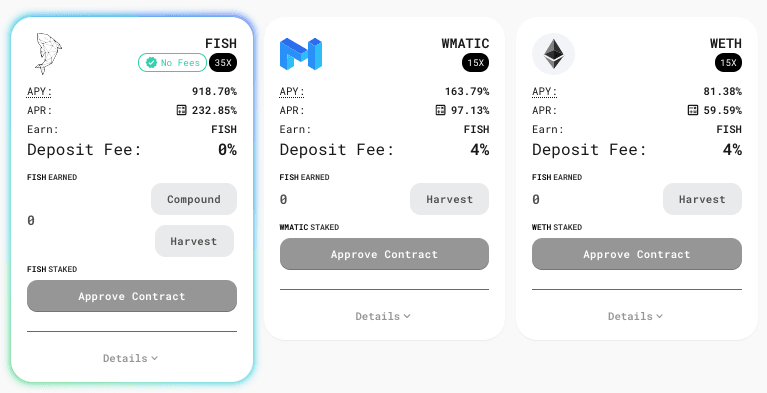
Step 1. Click Approve Contract on the FISH tab
Step 2. Click confirm on the MetaMask popup (note the 0.00 transaction fee)


Step 3. Wait a moment for MetaMask to connect to the pool
Step 4. Once connected the button on the FISH tab should have changed from Approve Contract to Stake


Step 5. Click Stake


Step 6. Enter the amount of FISH you want to stake and click Confirm
Step 7. Click confirm on the MetaMask popup (note the 0.001095 gas fee)
Step 8. Wait a moment for the transaction to process and when you return to PolyCat you will see your staked amount of FISH.
The above process can now be replicated for all pool opportunities. Please Note: Your FISH tokens have now been moved out of your blockchain wallet and are now kept by PolyCat where they will accrue interest at the set rates until you decide to withdraw. In the case of a malicious attack or hack on PolyCat, your tokens would be at risk.
To check on your stake, simply connect your blockchain wallet once again at a later date, navigate to the pool page and click Staked Only to see your current staked tokens.
Farms
Farms on PolyCat allow users to purchase liquidity provider (LP) tokens and earn through providing liquidity. Something vital for a successful DeFi platform. Once again, like token swaps, LP tokens are serviced by QuickSwap, SushiSwap, and Dfyn. To participate you will need to purchase liquidity provider tokens. Commonly referred to in DeFi as LP tokens.
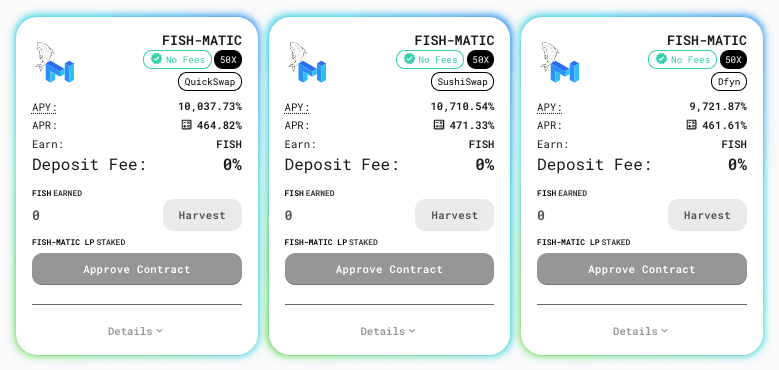
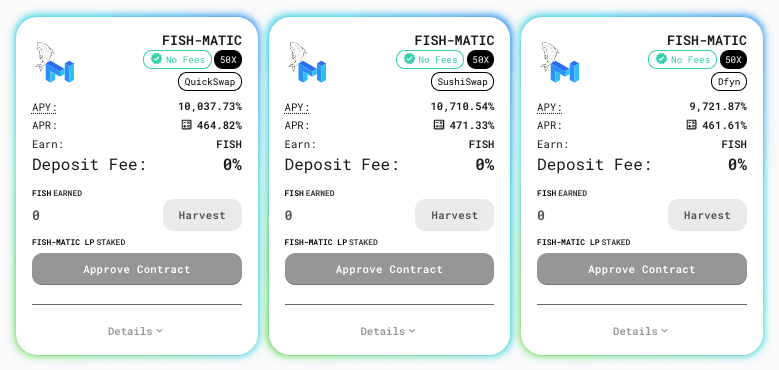
Step 1. Go tothe far left side of the homepage and click trade. Click LP SushiSwap. You will now navigate to the SushiSwap website automatically.


Step 2: Select which token pair you want to add liquidity for. Please note that you will need an amount of MATIC in your wallet to pay fees so don’t transfer the total amount.
Step 3. Fill in the amounts you want to add to the liquidity pool. It may ask you to “Approve” the tokens – you will have to send these “approve transactions” first. Once you’ve approved the token you can hit “Supply”. Then a transaction will pop up for you to sign in to your MetaMask wallet – after the transaction is complete you will have successfully added liquidity.
Step 4. The transaction will provide you with some “SLP” tokens in your wallet. These are Sushiswap LP tokens and represent the share you’ve deposited in the pool.
Step 5. Head back to the PolyCat farms page with your SLP tokens now loaded into MetaMask.
Step 6. Click approve contract. MetaMask will prompt you to sign the transaction. Accept that and pay the transaction fee. Depositing will then be enabled.
Step 7. Deposit your LP tokens.
Vaults
Vaults automatically compound your selected liquidity pairs. Think of vaults as smart farms, where you don’t need to go through the hassle of harvesting your rewards, selling half, adding liquidity again, and re-staking that LP. The same thing goes for pools or single tokens, you don’t have to deposit more or compound your rewards yourself.
On PolyCat the farms/pools and vaults will co-exist to give users the choice between farming FISH in farms & pools. Alternatively to stake their funds in vaults and let PolyCat auto-compound on their behalf. Resulting in better returns, but of course dependent on the individual token values. To deposit in the vaults you will first need liquidity provider tokens as described in the above farm section. Alternatively, you can withdraw from the farm and reallocate your tokens to the auto compounding vault.
Fish Tanks
The platform’s Fish Tanks initiative provides users with a way to support up-and-coming projects while earning FISH tokens. This function allows PolyCat to partner with projects they feel are worthy and help them grow through token distribution and early investment. Think of Fish Tanks as a sort of Kickstarter for dapp projects. Of course, these projects’ long-term viability needs to be assessed and users should exercise due diligence. Please note that Fish Tanks only accept FISH token deposits.


Step 1. Click Approve FISH to allow the token to be added to the tank.
Step 2. Select the amount of FISH you would like to deposit
Step 3. Approve the transaction in MetaMask and deposit FISH
Initial Farm Offerings
Unlike other Initial Farm Offerings, the IFOs on PolyCat don’t require the native token. So FISH isn’t used for these early investments. An IFO can cause massive price fluctuation as a token gets bought and pumped for the IFO. Then sold by the IFO project for funds, then dumps. Even with a 50% burn on the sale, the volatility caused by IFOs can still lead to massive price swings. Instead, On PolyCat the sale of a new project’s token will mainly be in USDC, along with a small FISH tax that gets burned. Keep an eye on the site to find upcoming opportunities. Here is how to take part:
Before Sale:
- Buy FISH and USDC
During Sale:
- While the sale is live, commit your FISH and USDC to buy the IFO tokens
- USDC will be used to buy the token, while FISH will be burned.
After Sale:
- Claim the tokens you purchased, along with any unspent funds.
#Referrals
If you enjoy using PolyCat and would like to see it grow you can distribute your referral code by navigating to the referrals tab. You will then receive 1% of the referred person’s earnings.


.mailchimp_widget {
text-align: center;
margin: 30px auto !important;
display: flex;
border-radius: 10px;
overflow: hidden;
flex-wrap: wrap;
}
.mailchimp_widget__visual img {
max-width: 100%;
height: 70px;
filter: drop-shadow(3px 5px 10px rgba(0, 0, 0, 0.5));
}
.mailchimp_widget__visual {
background: #006cff;
flex: 1 1 0;
padding: 20px;
align-items: center;
justify-content: center;
display: flex;
flex-direction: column;
color: #fff;
}
.mailchimp_widget__content {
padding: 20px;
flex: 3 1 0;
background: #f7f7f7;
text-align: center;
}
.mailchimp_widget__content label {
font-size: 24px;
}
.mailchimp_widget__content input[type=”text”],
.mailchimp_widget__content input[type=”email”] {
padding: 0;
padding-left: 10px;
border-radius: 5px;
box-shadow: none;
border: 1px solid #ccc;
line-height: 24px;
height: 30px;
font-size: 16px;
margin-bottom: 10px !important;
margin-top: 10px !important;
}
.mailchimp_widget__content input[type=”submit”] {
padding: 0 !important;
font-size: 16px;
line-height: 24px;
height: 30px;
margin-left: 10px !important;
border-radius: 5px;
border: none;
background: #006cff;
color: #fff;
cursor: pointer;
transition: all 0.2s;
margin-bottom: 10px !important;
margin-top: 10px !important;
}
.mailchimp_widget__content input[type=”submit”]:hover {
box-shadow: 2px 2px 5px rgba(0, 0, 0, 0.2);
background: #045fdb;
}
.mailchimp_widget__inputs {
display: flex;
justify-content: center;
align-items: center;
}
@media screen and (max-width: 768px) {
.mailchimp_widget {
flex-direction: column;
}
.mailchimp_widget__visual {
flex-direction: row;
justify-content: center;
align-items: center;
padding: 10px;
}
.mailchimp_widget__visual img {
height: 30px;
margin-right: 10px;
}
.mailchimp_widget__content label {
font-size: 20px;
}
.mailchimp_widget__inputs {
flex-direction: column;
}
.mailchimp_widget__content input[type=”submit”] {
margin-left: 0 !important;
margin-top: 0 !important;
}
}
- Bitcoin
- blockchain
- blockchain compliance
- blockchain conference
- coinbase
- coingenius
- Consensus
- crypto conference
- crypto mining
- cryptocurrency
- DappRadar
- decentralized
- DeFi
- Digital Assets
- ethereum
- machine learning
- non fungible token
- plato
- plato ai
- Plato Data Intelligence
- PlatoData
- platogaming
- Polygon
- proof of stake
- W3
- zephyrnet