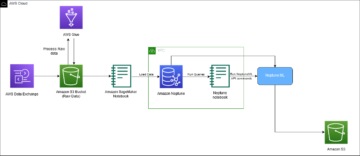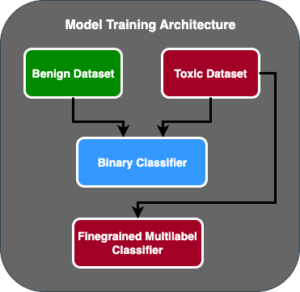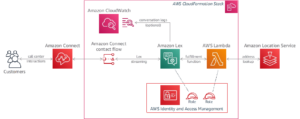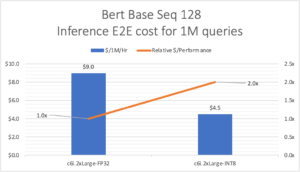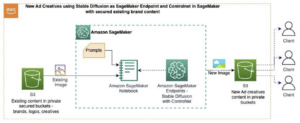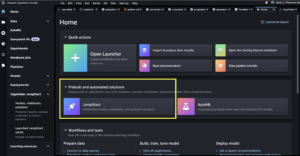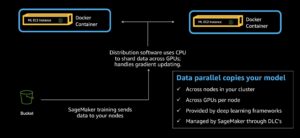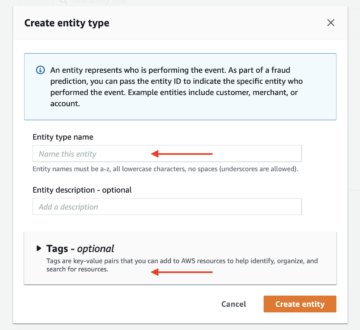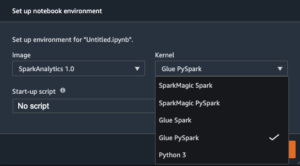Amazon SageMaker Pipelines is a fully managed AWS service for building and orchestrating machine learning (ML) workflows. SageMaker Pipelines offers ML application developers the ability to orchestrate different steps of the ML workflow, including data loading, data transformation, training, tuning, and deployment. You can use SageMaker Pipelines to orchestrate ML jobs in SageMaker, and its integration with the larger AWS ecosystem also allows you to use resources like AWS Lambda functions, Amazon EMR jobs, and more. This enables you to build a customized and reproducible pipeline for specific requirements in your ML workflows.
In this post, we provide some best practices to maximize the value of SageMaker Pipelines and make the development experience seamless. We also discuss some common design scenarios and patterns when building SageMaker Pipelines and provide examples for addressing them.
Best practices for SageMaker Pipelines
In this section, we discuss some best practices that can be followed while designing workflows using SageMaker Pipelines. Adopting them can improve the development process and streamline the operational management of SageMaker Pipelines.
Use Pipeline Session for lazy loading of the pipeline
Pipeline Session enables lazy initialization of pipeline resources (the jobs are not started until pipeline runtime). The PipelineSession context inherits the SageMaker Session and implements convenient methods for interacting with other SageMaker entities and resources, such as training jobs, endpoints, input datasets in Amazon Simple Storage Service (Amazon S3), and so on. When defining SageMaker Pipelines, you should use PipelineSession over the regular SageMaker Session:
Run pipelines in local mode for cost-effective and quick iterations during development
You can run a pipeline in local mode using the LocalPipelineSession context. In this mode, the pipeline and jobs are run locally using resources on the local machine, instead of SageMaker managed resources. Local mode provides a cost-effective way to iterate on the pipeline code with a smaller subset of data. After the pipeline is tested locally, it can be scaled to run using the PipelineSession context.
Manage a SageMaker pipeline through versioning
Versioning of artifacts and pipeline definitions is a common requirement in the development lifecycle. You can create multiple versions of the pipeline by naming pipeline objects with a unique prefix or suffix, the most common being a timestamp, as shown in the following code:
Organize and track SageMaker pipeline runs by integrating with SageMaker Experiments
SageMaker Pipelines can be easily integrated with SageMaker Experiments for organizing and tracking pipeline runs. This is achieved by specifying PipelineExperimentConfig at the time of creating a pipeline object. With this configuration object, you can specify an experiment name and a trial name. The run details of a SageMaker pipeline get organized under the specified experiment and trial. If you don’t explicitly specify an experiment name, a pipeline name is used for the experiment name. Similarly, if you don’t explicitly specify a trial name, a pipeline run ID is used for the trial or run group name. See the following code:
Securely run SageMaker pipelines within a private VPC
To secure the ML workloads, it’s a best practice to deploy the jobs orchestrated by SageMaker Pipelines in a secure network configuration within a private VPC, private subnets, and security groups. To ensure and enforce the usage of this secure environment, you can implement the following AWS Identity and Access Management (IAM) policy for the SageMaker execution role (this is the role assumed by the pipeline during its run). You can also add the policy to run the jobs orchestrated by SageMaker Pipelines in network isolation mode.
For an example of pipeline implementation with these security controls in place, refer to Orchestrating Jobs, Model Registration, and Continuous Deployment with Amazon SageMaker in a secure environment.
Monitor the cost of pipeline runs using tags
Using SageMaker pipelines by itself is free; you pay for the compute and storage resources you spin up as part of the individual pipeline steps like processing, training, and batch inference. To aggregate the costs per pipeline run, you can include tags in every pipeline step that creates a resource. These tags can then be referenced in the cost explorer to filter and aggregate total pipeline run cost, as shown in the following example:
From the cost explorer, you can now get the cost filtered by the tag:
Design patterns for some common scenarios
In this section, we discuss design patterns for some common use cases with SageMaker Pipelines.
Run a lightweight Python function using a Lambda step
Python functions are omnipresent in ML workflows; they are used in preprocessing, postprocessing, evaluation, and more. Lambda is a serverless compute service that lets you run code without provisioning or managing servers. With Lambda, you can run code in your preferred language that includes Python. You can use this to run custom Python code as part of your pipeline. A Lambda step enables you to run Lambda functions as part of your SageMaker pipeline. Start with the following code:
Create the Lambda function using the SageMaker Python SDK’s Lambda helper:
Call the Lambda step:
Pass data between steps
Input data for a pipeline step is either an accessible data location or data generated by one of the previous steps in the pipeline. You can provide this information as a ProcessingInput parameter. Let’s look at a few scenarios of how you can use ProcessingInput.
Scenario 1: Pass the output (primitive data types) of a Lambda step to a processing step
Primitive data types refer to scalar data types like string, integer, Boolean, and float.
The following code snippet defines a Lambda function that returns a dictionary of variables with primitive data types. Your Lambda function code will return a JSON of key-value pairs when invoked from the Lambda step within the SageMaker pipeline.
In the pipeline definition, you can then define SageMaker pipeline parameters that are of a specific data type and set the variable to the output of the Lambda function:
Scenario 2: Pass the output (non-primitive data types) of a Lambda step to a processing step
Non-primitive data types refer to non-scalar data types (for example, NamedTuple). You may have a scenario when you have to return a non-primitive data type from a Lambda function. To do this, you have to convert your non-primitive data type to a string:
Then you can use this string as an input to a subsequent step in the pipeline. To use the named tuple in the code, use eval() to parse the Python expression in the string:
Scenario 3: Pass the output of a step through a property file
You can also store the output of a processing step in a property JSON file for downstream consumption in a ConditionStep or another ProcessingStep. You can use the JSONGet function to query a property file. See the following code:
Let’s assume the property file’s contents were the following:
In this case, it can be queried for a specific value and used in subsequent steps using the JsonGet function:
Parameterize a variable in pipeline definition
Parameterizing variables so that they can be used at runtime is often desirable—for example, to construct an S3 URI. You can parameterize a string such that it is evaluated at runtime using the Join function. The following code snippet shows how to define the variable using the Join function and use that to set the output location in a processing step:
Run parallel code over an iterable
Some ML workflows run code in parallel for-loops over a static set of items (an iterable). It can either be the same code that gets run on different data or a different piece of code that needs to be run for each item. For example, if you have a very large number of rows in a file and want to speed up the processing time, you can rely on the former pattern. If you want to perform different transformations on specific sub-groups in the data, you might have to run a different piece of code for every sub-group in the data. The following two scenarios illustrate how you can design SageMaker pipelines for this purpose.
Scenario 1: Implement a processing logic on different portions of data
You can run a processing job with multiple instances (by setting instance_count to a value greater than 1). This distributes the input data from Amazon S3 into all the processing instances. You can then use a script (process.py) to work on a specific portion of the data based on the instance number and the corresponding element in the list of items. The programming logic in process.py can be written such that a different module or piece of code gets run depending on the list of items that it processes. The following example defines a processor that can be used in a ProcessingStep:
Scenario 2: Run a sequence of steps
When you have a sequence of steps that need to be run in parallel, you can define each sequence as an independent SageMaker pipeline. The run of these SageMaker pipelines can then be triggered from a Lambda function that is part of a LambdaStep in the parent pipeline. The following piece of code illustrates the scenario where two different SageMaker pipeline runs are triggered:
Conclusion
In this post, we discussed some best practices for the efficient use and maintenance of SageMaker pipelines. We also provided certain patterns that you can adopt while designing workflows with SageMaker Pipelines, whether you are authoring new pipelines or are migrating ML workflows from other orchestration tools. To get started with SageMaker Pipelines for ML workflow orchestration, refer to the code samples on GitHub and Amazon SageMaker Model Building Pipelines.
About the Authors
 Pinak Panigrahi works with customers to build machine learning driven solutions to solve strategic business problems on AWS. When not occupied with machine learning, he can be found taking a hike, reading a book or watching sports.
Pinak Panigrahi works with customers to build machine learning driven solutions to solve strategic business problems on AWS. When not occupied with machine learning, he can be found taking a hike, reading a book or watching sports.
 Meenakshisundaram Thandavarayan works for AWS as an AI/ ML Specialist. He has a passion to design, create, and promote human-centered data and analytics experiences. Meena focusses on developing sustainable systems that deliver measurable, competitive advantages for strategic customers of AWS. Meena is a connector, design thinker, and strives to drive business to new ways of working through innovation, incubation and democratization.
Meenakshisundaram Thandavarayan works for AWS as an AI/ ML Specialist. He has a passion to design, create, and promote human-centered data and analytics experiences. Meena focusses on developing sustainable systems that deliver measurable, competitive advantages for strategic customers of AWS. Meena is a connector, design thinker, and strives to drive business to new ways of working through innovation, incubation and democratization.
- SEO Powered Content & PR Distribution. Get Amplified Today.
- PlatoData.Network Vertical Generative Ai. Empower Yourself. Access Here.
- PlatoAiStream. Web3 Intelligence. Knowledge Amplified. Access Here.
- PlatoESG. Automotive / EVs, Carbon, CleanTech, Energy, Environment, Solar, Waste Management. Access Here.
- PlatoHealth. Biotech and Clinical Trials Intelligence. Access Here.
- ChartPrime. Elevate your Trading Game with ChartPrime. Access Here.
- BlockOffsets. Modernizing Environmental Offset Ownership. Access Here.
- Source: https://aws.amazon.com/blogs/machine-learning/best-practices-and-design-patterns-for-building-machine-learning-workflows-with-amazon-sagemaker-pipelines/
- :has
- :is
- :not
- :where
- $UP
- 1
- 100
- 11
- 13
- 15%
- 150
- 16
- 17
- 19
- 20
- 22
- 28
- 7
- 8
- 9
- a
- ability
- access
- accessible
- achieved
- Action
- add
- addressing
- adopt
- Adopting
- advantages
- After
- aggregate
- All
- allows
- also
- Amazon
- Amazon SageMaker
- Amazon SageMaker Pipelines
- Amazon Web Services
- an
- analytics
- and
- Another
- api
- Application
- appropriate
- ARE
- AS
- assume
- assumed
- At
- authoring
- available
- AWS
- based
- BE
- being
- BEST
- best practices
- between
- book
- build
- Building
- business
- by
- CAN
- case
- cases
- certain
- client
- code
- collections
- Common
- competitive
- Compute
- condition
- Configuration
- construct
- consumption
- contents
- context
- continuous
- controls
- Convenient
- convert
- Corresponding
- Cost
- cost-effective
- Costs
- create
- creates
- Creating
- custom
- Customers
- customized
- data
- datasets
- Decipher
- define
- Defines
- defining
- definition
- definitions
- deliver
- democratization
- Depending
- deploy
- deployment
- Design
- design patterns
- designing
- details
- developers
- developing
- Development
- different
- dimensions
- discuss
- discussed
- do
- Dont
- drive
- driven
- during
- each
- easily
- effect
- efficient
- either
- element
- enables
- end
- enforce
- ensure
- entities
- Environment
- evaluated
- evaluation
- Event
- Every
- example
- examples
- execution
- experience
- Experiences
- experiment
- explorer
- expression
- extract
- few
- File
- filter
- Float
- followed
- following
- For
- Former
- found
- Free
- from
- fully
- function
- functions
- generated
- get
- greater
- Group
- Group’s
- Have
- he
- Hike
- How
- How To
- HTML
- http
- HTTPS
- ID
- Identity
- if
- illustrates
- implement
- implementation
- implements
- import
- improve
- in
- include
- includes
- Including
- INCUBATION
- independent
- individual
- information
- Innovation
- input
- instance
- instead
- integrated
- Integrating
- interacting
- into
- invoked
- isolation
- IT
- items
- iterations
- ITS
- itself
- Job
- Jobs
- json
- Key
- language
- large
- larger
- learning
- Lets
- lifecycle
- lightweight
- like
- List
- loading
- local
- locally
- location
- logic
- Look
- machine
- machine learning
- maintenance
- make
- managed
- management
- managing
- Maximize
- May..
- methods
- might
- migrating
- ML
- Mode
- model
- Module
- monthly
- more
- most
- multiple
- name
- Named
- naming
- Need
- needs
- network
- New
- now
- number
- object
- objects
- obtain
- of
- Offers
- often
- on
- ONE
- operational
- or
- orchestrated
- orchestration
- Organized
- organizing
- Other
- output
- over
- pairs
- Parallel
- parameter
- parameters
- part
- pass
- passion
- Pattern
- patterns
- Pay
- per
- Perform
- piece
- pipeline
- Place
- plato
- Plato Data Intelligence
- PlatoData
- policy
- portion
- Post
- practice
- practices
- preferred
- previous
- primitive
- private
- problems
- process
- processes
- processing
- Processor
- Programming
- promote
- properties
- property
- provide
- provided
- provides
- purpose
- Python
- Quick
- Reading
- refer
- Registration
- regular
- rely
- requirement
- Requirements
- resource
- Resources
- response
- return
- returning
- returns
- Role
- Run
- runs
- s
- sagemaker
- SageMaker Pipelines
- same
- scenario
- scenarios
- script
- seamless
- Section
- secure
- security
- see
- Sequence
- Serverless
- Servers
- service
- Services
- session
- set
- setting
- should
- shown
- Shows
- Similarly
- Simple
- smaller
- Snippet
- So
- Solutions
- SOLVE
- some
- specialist
- specific
- specified
- speed
- Spin
- Sports
- start
- started
- Statement
- Step
- Steps
- storage
- store
- Strategic
- strategic business
- streamline
- String
- strives
- structure
- subnets
- subsequent
- such
- sustainable
- Systems
- TAG
- taking
- tested
- than
- that
- The
- Them
- then
- There.
- These
- they
- thinker
- this
- Through
- time
- timestamp
- to
- tools
- Total
- track
- Train
- Training
- Transformation
- transformations
- trial
- trigger
- triggered
- true
- two
- type
- types
- under
- unique
- until
- Usage
- use
- used
- uses
- using
- value
- Values
- variable
- version
- versions
- very
- want
- watching
- Way..
- ways
- we
- web
- web services
- were
- when
- whether
- while
- will
- with
- within
- without
- Work
- workflow
- workflows
- working
- works
- world
- written
- You
- Your
- zephyrnet